How to Play USB on JBL Speakers
If you plug a USB into your JBL speaker and no sound comes out, do not assume the drive or the speaker is useless. USB playback on JBL models differs, and even when the port is present, certain formats, file types, or connection steps can block the music. Whether you own a PartyBox with a full USB port or a portable JBL that works over Bluetooth, there is usually a way to play tracks from your drive.
Our guide lists supported models, setup steps, and options for non-USB units.
USB Сompatibility on JBL Speakers
Popular portable models such as the JBL Flip, JBL Charge, and JBL Boombox have USB ports only for charging or service updates. Direct USB audio playback is mostly available in the JBL PartyBox series and some larger home systems.

Many JBL owners face the same frustration: the speaker refuses to read music from a USB drive. This is not a rare glitch; it’s a recurring topic in community discussions. One user reported on r/JBL that they tried multiple file formats and even reset the PartyBox 310, yet the speaker still did not recognize the USB.
Supported JBL Models and USB Playback Options
Not every JBL speaker can play music directly from a USB. The table below shows popular models, the function of their USB ports, and whether playback from USB is possible.
| Model | USB Port Function | Direct USB Playback | |
| JBL PartyBox 100 | Charge devices and play music from a USB | Yes | |
| JBL PartyBox 300 | Charge devices and play music from a USB | Yes | |
| JBL PartyBox 1000 | Charge devices and play music from a USB | Yes | |
| JBL PartyBox On-The-Go | Charge devices and play music from a USB | Yes | |
| JBL Boombox | Charge devices only | No | |
| JBL Boombox 2 | Charge devices only | No | |
| JBL Charge 4 | Charge devices only | No | |
| JBL Charge 5 | Charge devices only | No | |
| JBL Flip 5 | Charge devices only | No | |
| JBL Flip 6 | Charge devices only | No | |
| JBL Xtreme 2 | Charge devices only | ||
| JBL Xtreme 3 | Charge devices only | No |
If you see your model in the table and it does support direct USB playback – great. We’ll move on to tips that will help you get your music playing with no problems.
And if your speaker doesn’t support USB playback, that’s fine too – we’ll also show you three easy workarounds that still let you play music from a USB drive.
How to Play USB on JBL Speaker – If it Supports USB Playback

If your JBL officially supports USB playback, all you need to do is prep the drive properly:
Format. Use FAT16 or FAT32. Many JBL models do not read exFAT through their USB ports.
Files. Save your music as MP3, WMA, or WAV. These formats are the most commonly supported across JBL devices.
Folders. Keep the structure simple. PartyBox models, for example, allow up to 8 subfolder levels, as noted in JBL Support documentation.
Once the drive is ready, copy your music, eject it safely from your computer, insert it into the speaker, and set the source to USB. Use the onboard previous, next, and play buttons to control playback, just like in JBL’s usage guide.
With JBL speakers that support direct USB playback, it’s usually quite straightforward. But even with the right setup, there are still a few common issues people often run into, like these:
USB not detected? Reformat the drive to FAT32 and test it with just a few MP3 files and a shallow folder structure (keep it flat; deep folders can confuse some JBL models).
Computer asking to format the USB? If your PC or Mac suddenly says the drive needs to be formatted before use, it likely means the file system is corrupted. This happens more often than you’d think, especially after unsafe ejection.
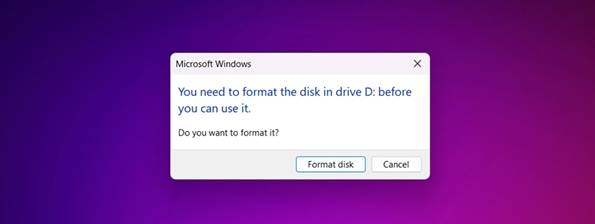
Many people click “Format” just to get the drive working again, only to realize later that the only copy of their audio files was on that USB. The good news here is that you can often still recover data from a formatted USB. With the right recovery tools, you can extract audio files from the formatted drive and save them to your computer. Once recovered, simply copy and paste the music files back onto the USB to use them with your JBL speaker.
How to Play USB into a JBL Speaker – If Your Model Does Not
If your model does not support USB playback, there are still a few tricks that let you connect a USB to a JBL speaker and play music from a USB on a JBL speaker through another device that reads the USB and sends the audio. Here are the most practical workarounds:
Method 1: Use a Phone With OTG
If your JBL speaker does not support direct USB playback, one of the simplest ways to still enjoy your files is through a phone with USB On-The-Go (OTG) capability. You need a USB-OTG adapter that matches your phone’s charging port (USB-C or micro USB).
Plug your USB drive into the adapter, then connect it to your phone. Most modern Android devices will detect the USB automatically and allow you to browse its contents in the file manager or a music app.
From there, open any audio player app, choose your tracks, and send the sound to the JBL speaker over Bluetooth. This setup turns your phone into a USB reader and music streamer, with no need to copy files to internal storage.
Method 2: Use a Laptop
A laptop can serve as a flexible bridge between your USB drive and your JBL speaker. Insert the USB drive into the laptop, open its files, and play the music using your preferred media player, such as VLC or iTunes.
For audio output, connect the laptop to the JBL speaker via Bluetooth for wireless playback or use a 3.5 mm AUX cable if your JBL model has an AUX input (usually found on the back or under a rubber cover).
Wired playback can reduce audio delay and avoid Bluetooth interference, which may be useful for parties or movie nights. Models like the JBL Xtreme 3 and some Boombox versions include AUX support. You can check this feature in the JBL product listings before setting up.
Method 3: Use a Dedicated Media Player or Streamer
Portable digital audio players (DAPs) and small USB/SD dongle-style players are another reliable way to work around the lack of direct USB playback.
These devices are designed to read audio from removable storage and then output the sound to speakers via AUX or Bluetooth. Many budget-friendly DAPs fit in your pocket and support high-quality audio formats beyond MP3, such as FLAC or AAC.
To use one, simply load your music onto the USB drive or SD card, insert it into the player, and connect the player to your JBL speaker using the available output method. This option works well for outdoor use or travel, where you want a small, dedicated device to manage your playlist without relying on a phone or computer.
FAQ
Can I play USB on a JBL speaker directly?
Yes, but only certain models support this feature. Portable units such as the JBL Flip 6 or JBL Charge 5 have a USB port only for charging or updates.
Will a large USB work with my JBL speaker?
Some models fail to read drives over 32 GB. Use a smaller USB or format it to FAT32 to improve the chance of detection.
What audio file types can a JBL speaker play from USB?
A JBL speaker plays USB audio only if the files match its supported formats; most models accept MP3, WMA, or WAV. Files outside these formats may fail to open, even if the USB connects without issues.
Why does my JBL speaker not detect my USB drive?
Common reasons include unsupported file systems (e.g., NTFS), incompatible file formats, corrupted files, or excessive folder depth. Reformatting to FAT32 and loading a smaller set of supported tracks often fixes the issue.
Key Takeaways
JBL speakers handle USB drives in different ways, and knowing the exact capabilities of your model makes the difference between instant playback and frustration. These are the main points to remember:
Know your model – PartyBox units allow you to connect a USB to a JBL speaker for direct playback, while most portable JBLs use the USB port only for charging or service.
Use supported formats – To play music from a USB on a JBL speaker without errors, format the drive to FAT32 and store tracks in MP3, WMA, or WAV.
Mind USB size limits – Many JBL speakers work best with drives up to 32 GB; larger sizes can cause detection issues.
Fix common playback issues – If your USB is not detected, reformat it to FAT32 and reload a smaller Have workarounds for non-USB models – For models without USB audio, bridge through a phone, laptop, or media player via Bluetooth or AUX to play the JBL speaker from USB indirectly.
Keep your files safe – If a USB asks for a format and you have no backup, recover data from the drive before formatting to avoid permanent loss.

